http://get-spscripts.com/2010/09/changing-master-page-on-sharepoint.html
The greatest test of courage on earth is to bear the defeat without losing heart..
Friday, September 11, 2015
Changing the master page on SharePoint sites with PowerShell
On SharePoint Server 2010 publishing sites, you can change the name of the master page from the browser UI by going to Site Settings > Master page,
under the “Look and Feel” section. However, as this option does not
exist in the administration UI on team sites, each site in the site
collection will retain a copy of its own master page by default, and it
is not possible to change the name or location of it from the browser.
For example, if you had one top level team site and five sub-sites, that
is six separate master pages to manage for a relatively small
structure.
One approach you may want to take is to store a central master page on the root site of the site collection and use PowerShell to change the master page setting for all sites in the site collection, pointing to the new name and location. To do this, first upload your new master page to the master page gallery on the root site of the site collection by going to Site Settings > Master pages under the “Galleries” section, clicking on the Documents tab, and uploading the new custom master page to the library:
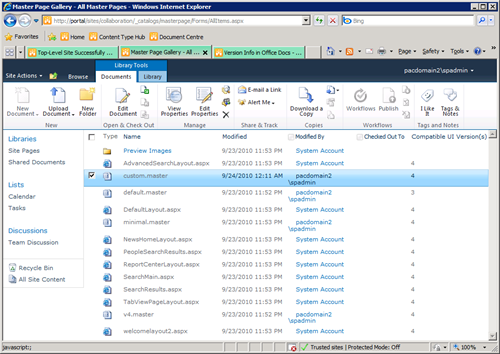
if you want to change the master page setting for just one site, then use the script below:
If you want to revert all team sites in the site collection back to using their own default master page again, then use the following script:
One approach you may want to take is to store a central master page on the root site of the site collection and use PowerShell to change the master page setting for all sites in the site collection, pointing to the new name and location. To do this, first upload your new master page to the master page gallery on the root site of the site collection by going to Site Settings > Master pages under the “Galleries” section, clicking on the Documents tab, and uploading the new custom master page to the library:
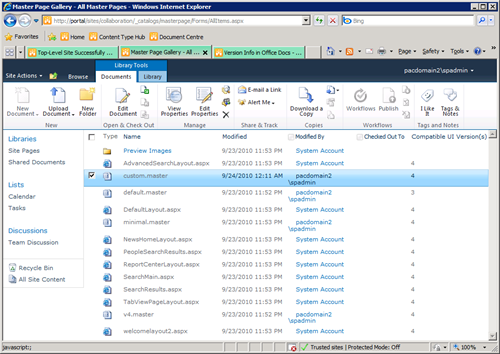
if you want to change the master page setting for just one site, then use the script below:
$web = Get-SPWeb siteurlFor the example site pictured above, the script would be as follows:
$web.MasterUrl = "masterpagerelativeurl"
$web.Update()
$web.Dispose()
$web = Get-SPWeb http://portal/sites/collaborationRefreshing the root site in the browser will now show the new master page design, but all sub-sites will still show the old master page design – this is because they are each using a master page stored on their respective site. To change the master page setting for all sites in a site collection, use the following script:
$web.MasterUrl = "/sites/collaboration/_catalogs/masterpage/custom.master"
$web.Update()
$web.Dispose()
$site = Get-SPSite http://portal/sites/collaborationNote that this will only change existing sites and will not set a custom master page for any new sites created. To update new sites, you will need to either run the script every time a new site is created, or use an alternative approach such as a feature receiver/stapler or Web provisioning event receiver to automatically set the new master page on site creation.
$site | Get-SPWeb -limit all | ForEach-Object { $_.MasterUrl = "/sites/collaboration/_catalogs/masterpage/custom.master";$_.Update() }
$site.Dispose()
If you want to revert all team sites in the site collection back to using their own default master page again, then use the following script:
$site = Get-SPSite http://portal/sites/collaboration
$site | Get-SPWeb -limit all | ForEach-Object { $_.MasterUrl = $_.ServerRelativeUrl + "/_catalogs/masterpage/v4.master";$_.Update() }
$site.Dispose()
Download Files/Images from SharePoint Libraries using PowerShell
I
consigned a task to backup all files inside different document
libraries of a SharePoint site on hard disk. We need to reorganize the
entire site and this site comprises so many document libraries. So
downloading documents one by one is a gigantic task as the site has gigs
of docs. Alternative option is to open libraries in explorer and start
copying them to a place, but this methodology has so many limitations
e.g. network speed, installation of office components, much time
required etc.
I
want to get this job done hastily. So for a moment I thought of Power
Shell. I want to give it a try and trust me by using this I was able to
download gigs of documents within minute. Below is the code snippet for
your reference:
######################## Start Variables ########################
######################## Download Files Script######################
$destination = $args[0]
$webUrl = $args[1]
######################## Download Files Script######################
$destination = $args[0]
$webUrl = $args[1]
##############################################################
# Replace actual document libraries name with DocLib1, 2, 3 etc.
$listUrls=”DocLib1″,”DocLib2″,”DocLib3″,”DocLib4″,”DocLib5″
# Replace actual document libraries name with DocLib1, 2, 3 etc.
$listUrls=”DocLib1″,”DocLib2″,”DocLib3″,”DocLib4″,”DocLib5″
$web = Get-SPWeb -Identity $webUrl
foreach($listUrl in $listUrls)
{
$list = $web.GetList($webUrl+”/”+$listUrl)
{
$list = $web.GetList($webUrl+”/”+$listUrl)
function ProcessFolder {
param($folderUrl)
$folder = $web.GetFolder($folderUrl)
foreach ($file in $folder.Files) {
#Ensure destination directory
$destinationfolder = $destination + “/” + $folder.Url
if (!(Test-Path -path $destinationfolder))
{
$dest = New-Item $destinationfolder -type directory
}
#Download file
$binary = $file.OpenBinary()
$stream = New-Object System.IO.FileStream($destinationfolder + “/” + $file.Name), Create
$writer = New-Object System.IO.BinaryWriter($stream)
$writer.write($binary)
$writer.Close()
}
}
param($folderUrl)
$folder = $web.GetFolder($folderUrl)
foreach ($file in $folder.Files) {
#Ensure destination directory
$destinationfolder = $destination + “/” + $folder.Url
if (!(Test-Path -path $destinationfolder))
{
$dest = New-Item $destinationfolder -type directory
}
#Download file
$binary = $file.OpenBinary()
$stream = New-Object System.IO.FileStream($destinationfolder + “/” + $file.Name), Create
$writer = New-Object System.IO.BinaryWriter($stream)
$writer.write($binary)
$writer.Close()
}
}
#Download root files
ProcessFolder($list.RootFolder.Url)
#Download files in folders
foreach ($folder in $list.Folders) {
ProcessFolder($folder.Url)
}}
ProcessFolder($list.RootFolder.Url)
#Download files in folders
foreach ($folder in $list.Folders) {
ProcessFolder($folder.Url)
}}
Copy this to a notepad file and save with extension .ps1 E.g.DownloadFiles.ps1
Open
SharePoint Management Shell 2010; navigate to the path of script.
Provide destination path as argument 1 and site URL as argument 2 as
shown below.
.\DownloadFiles.ps1 “d:\documents” http://mySite
*This will create separate folders for each document library with library name.
Accessing mixed authentication web app with Client Object Model and Web Serices
I have mixed authentication web app in SharePoint 2010: both Windows (NTLM) and Forms based.
When I tried to access it using Client Object Model with my NTLM credentials I got 401 (Unauthorized) exception. I googled and found this solution
This works well for me.
Then when I tried to access same site using Lists.asmx web service with same NTLM credentials I got exactly same exception.
I added this method to the Web Service wrapper class (it's in Web References > ListWebService > Reference.map > Reference.cs in my case)
That solved the issue as well.
When I tried to access it using Client Object Model with my NTLM credentials I got 401 (Unauthorized) exception. I googled and found this solution
...
clientContext.ExecutingWebRequest += new EventHandler(clientContext_ExecutingWebRequest);
...
}
static void clientContext_ExecutingWebRequest(object sender, WebRequestEventArgs e)
{
e.WebRequestExecutor.WebRequest.Headers.Add("X-FORMS_BASED_AUTH_ACCEPTED", "f");
}This works well for me.
Then when I tried to access same site using Lists.asmx web service with same NTLM credentials I got exactly same exception.
I added this method to the Web Service wrapper class (it's in Web References > ListWebService > Reference.map > Reference.cs in my case)
protected override System.Net.WebRequest GetWebRequest(Uri uri)
{
System.Net.WebRequest wr = base.GetWebRequest(uri);
wr.Headers.Add("X-FORMS_BASED_AUTH_ACCEPTED", "f");
return wr;
}That solved the issue as well.
The query cannot be run for the following DataObject: GetCommonManager
I got that message when I previewed an InfoPath form (SharePoint Server 2010, InfoPath 2010):
The query cannot be run for the following DataObject: GetCommonManager
InfoPath cannot run the specified query.
The SOAP response indicates that an error occurred on the server:
Server was unable to process request. ---> Object reference not set to an instance of an object.
I knew that new User Profile Service Application had been created and it used to work with old one without issues. The UserProfileService web service was healthy and calls for GetUserProfileByName were proceeded well. It just stuck with GetCommonManager call.
After some investigation I found My Site host was not defined in that brand new User Profile Service Application. When I defined it My Site Settings for the application GetCommonManager started working again.
Hope that helps save time someone.
The query cannot be run for the following DataObject: GetCommonManager
InfoPath cannot run the specified query.
The SOAP response indicates that an error occurred on the server:
Server was unable to process request. ---> Object reference not set to an instance of an object.
I knew that new User Profile Service Application had been created and it used to work with old one without issues. The UserProfileService web service was healthy and calls for GetUserProfileByName were proceeded well. It just stuck with GetCommonManager call.
After some investigation I found My Site host was not defined in that brand new User Profile Service Application. When I defined it My Site Settings for the application GetCommonManager started working again.
Hope that helps save time someone.
Sharepoint Export Import Details | For Export only
Export: For Exporting Share point data from one farm to another, Share point provides a class SPExportSettings which contains various settings to export data from source server in the form of .cab files. Some of the important settings are described below .
1. AutoGenerateDataFileName
: Gets and sets the value that indicates whether a file name for the
content migration package should be automatically generated.
2. ExportChangeToken : Gets or sets the change token to use when exporting incremental changes based on changes since the last export.
a. Understanding Change Tokens
Share point creates change log if we have made any changes in SPObject and is stored in the EventCache table of the content database. This table stores the information about all content changes in the content database. Each entry in the Change log contains the following information:
· A sequential number (Id) identifying the row in the event cache table
· The timestamp (EventTime) when the change has happened
· The type of the object (ObjectType) that has changed
·
· Identification (one or multiple IDs) of the object that was changed
· URL to the object that was changed (if the object has a URL)
· The type of modification (EventType)
b. About the Change Token
Each
time the change log is queried for changes, it returns the changes
together with a Change Token which corresponds to a database entry up to
which the querying application has been synchronized. This change token
is of the format Int1; Int2; Guid; Time; Int3.
Example: 1;1;df6828cf-c303-453e-9eb6-e733f85611ac;633782543234470000;1510 Where,
· Int1: Contains version information for the change token. Currently this value is always 1.
· Int2:
The scope the change token has been requested for. For example, if you
ask for changes in the site collection this value will have the scope
"Site". If you request changes for a sub site, it will contain the
scope "Web". See the following table for possible values. Related to
content deployment and the underlying API, this value is always 1 as
content deployment always generates a change token with a scope of the
whole site collection.
· Guid:
Guid of the object the change token belongs to. If the change token was
requested for a site collection this will be the Id of the SPSite
object.
· Time: Timestamp (in ticks) of the change the token belongs to.
· Int3: change number in the event cache table the change belongs to.
c. Code To Get change Token
using (SPSite siteCollection = new SPSite("http://localhost"))
{
using (SPWeb webSite = siteCollection.RootWeb)
{
// Create a change token.
DateTime startTime = DateTime.UtcNow.AddDays(-60);//default 60 days
SPChangeToken startToken = new SPChangeToken(SPChangeCollection.CollectionScope.Web, webSite.ID, startTime);//Create token by itself by passing web Id
// Retrieve the first batch of changes.
SPChangeCollection changes = webSite.GetChanges(startToken);
// Get another batch.
startToken = changes.LastChangeToken;
changes = webSite.GetChanges(startToken);
}
}
3. ExportMethod :This property has two possible values
a. Full Export : After setting this flag to ExportMethod property Sharepoint Exports all the objects from source site collection.
b. Incremental Export : After settings this flag to ExportMethod property Sharepoint export only change objects calculated from ExportChangeToken.
4. IncludeSecurity : Determines whether site security groups and the group membership information is exported or imported, this property has three possible values
a. All : To migrate user and group information to include during an export or import operation.
b. None : No User Information migrated.
c. Wss
Only : Only role assignments such as out of the box roles like Web
Designer, or any custom roles that extend from the out of the box role.
5. IncludeVersions : Determines what content is selected for export based on version information,
a. All
b. Current Version
c. Last Major
d. Last Major And minor
6. SiteUrl : absolute URL of a source or destination Web site.
7. ExcludeDependencies : whether to exclude dependencies from the export package when exporting objects of type SPFile or SPListItem.
Sample Code :
private void Export(string siteURL)
{
Microsoft.SharePoint.Deployment.SPExportSettings exportSettings = new Microsoft.SharePoint.Deployment.SPExportSettings();
exportSettings.AutoGenerateDataFileName = true;
exportSettings.ExportMethod = Microsoft.SharePoint.Deployment.SPExportMethodType.ExportChanges;
exportSettings.SiteUrl = siteURL;
exportSettings.IncludeSecurity = Microsoft.SharePoint.Deployment.SPIncludeSecurity.All;
exportSettings.IncludeVersions = Microsoft.SharePoint.Deployment.SPIncludeVersions.LastMajorAndMinor;
using (SPSite siteCollection = new SPSite(siteURL))
{
using (SPWeb webSite = siteCollection.RootWeb)
{
SPChangeToken startToken = new SPChangeToken(SPChangeCollection.CollectionScope.Web, webSite.ID, startTime);
// Retrieve the first batch of changes.
SPChangeCollection changes = webSite.GetChanges(startToken);
exportSettings.ExportChangeToken = changes.LastChangeToken.ToString();
}
}
Microsoft.SharePoint.Deployment.SPExport export = new Microsoft.SharePoint.Deployment.SPExport(exportSettings);
export.Run();
}
Optimizing SharePoint 2013 websites for mobile devices
The
mobile market is growing continuously, and in the near future, more
mobile devices than desktop computers will be used to surf the web. To
ensure a user-friendly experience, we must optimize Internet websites
for presenting content across the different devices. SharePoint 2013
offers a number of options for optimizing public-facing websites for
mobile devices. Depending on your requirements, you can choose one or a
combination of several options.
In
the last few years, the use of mobile devices to surf the web has
increased significantly. According to some researchers, by 2015, more
mobile devices than desktop computers will be used to access the web.
Mobile devices come in different sizes and capabilities. And since the
desktop experience just isn’t good for mobile users, what are the
options for improving the experience of mobile users on your website?
Improving the user experience across devices
Optimizing
the user experience of a website across different devices is a complex
process. Not only do you have to take into account the screen resolution
of each device, but you also need to consider its capabilities (such as
touch or pointer-based) and device size (1024x768 might be clearly
readable for everyone on a 20-inch monitor but might result in a very
bad experience on a 5-inch screen).
When
you are planning improvements to the user experience of your website on
mobile devices, there is no silver bullet approach. You have to
research who your users are, which devices they use, and what they are
trying to achieve on your website. You also have to have clear goals for
what purpose your website serves and how it should guide your visitors
in the process of becoming your customers.
You
have several options for improving the user experience of a
public-facing website. Which one you choose depends on the different
factors that apply to your scenario.
Mobile websites
In
the past, when the web technology wasn’t as sophisticated as it is
nowadays, it was a common practice to provide mobile users with a
separate mobile website to optimize their experience. Being hosted on a
separated URL, such as http://m.contoso.com, the mobile site would have a
user experience optimized for mobile devices. In some scenarios,
organizations would even go a step further and optimize the copy on the
mobile website. When a user navigated to the website using a mobile
device, the main website would detect the use of a mobile device and
automatically redirect the visitor to the mobile version.
It’s
not that hard to imagine that building and maintaining two different
sites is not only costly but also time consuming. Every update has to be
done separately. Even then, with the diversity of today’s mobile
devices, the questions remain whether a single mobile website would
suffice and whether you wouldn’t need more websites to reach the whole
spectrum of your customers.
Being
able to reuse the content across the main and mobile websites
simplifies the content management process. But the need to separately
maintain the functionality of both websites makes it hard to justify
this approach in most scenarios.
Mobile apps
One
of the recent developments of the mobile market is the increased
popularity of companion apps. By using the native capabilities of
specific devices, you can build rich mobile apps to support different
use cases. There is no better user experience on a mobile device than
the native one offered by the device itself. For more information, see Build mobile apps for SharePoint 2013.
But
is it realistic to build separate apps for all the different scenarios
and for all the different mobile devices used to navigate the website?
Although mobile apps are of great value for supporting specific use
cases, there is still the need to access the information on the website
from a mobile device in a user-friendly way.
Responsive web design
Instead
of building separate mobile sites for mobile devices, what if we could
have one website that automatically adapts itself to the particular
device?
Responsive
web design is a concept based on the ability to separate the design
from the content on a website. Using the CSS media queries capability
implemented in all modern browsers, and based on the screen dimensions
of the specific device, you can load different style sheets to ensure
that the website is presented in a user-friendly manner. And because CSS
has its limitations, you can use JavaScript to further optimize the
interface and interaction of a website on mobile devices. For more
information, see Implementing your responsive designs on SharePoint 2013.
From
the search engine optimization (SEO) perspective, responsive web design
is the recommended way to optimize public-facing websites for mobile
devices. After all, since the same HTML is sent to every device, it’s
sufficient for an Internet search engine to index the content once, and
it can be sure that the search results will apply the search query on
every device.
Implementing
responsive web design on a public-facing website is relatively easy
assuming you start planning for it from the beginning. The great
advantage of responsive web design above other approaches is that you
maintain your website once to support a variety of audiences, and the
different experiences are future-proof as they depend on the devices’
dimensions rather than their identity.
The
following figures show how the sample Contoso Electronics website is
displayed on different devices using responsive web design. Figure 1
shows the screen shot taken on a desktop device.
 Figure 1. The Contoso Electronics website displayed on a desktop device
Figure 1. The Contoso Electronics website displayed on a desktop device
Figure 2 shows how the Contoso Electronics website looks like on different mobile devices.
 Figure 2. The Contoso Electronics website displayed on mobile devices
Figure 2. The Contoso Electronics website displayed on mobile devicesSharePoint 2013 device channels
One of the new capabilities of SharePoint 2013 is device channels.
You can use device channels to optimize how a website is displayed on
different devices. By defining different channels and associating
different devices with them, you can use different master pages to
optimize how the website is presented to the user. For more information,
see How to: Create device channels in SharePoint 2013. Figure 5 shows a sample configuration of device channels for a public-facing website built with SharePoint 2013.
 Figure 3. Device channels configured for a public-facing website built on SharePoint 2013
Figure 3. Device channels configured for a public-facing website built on SharePoint 2013
Whereas
responsive web design uses a device’s screen size to determine the
presentation layer, device channels in SharePoint 2013 use the identity
of the browser on the particular device to decide which presentation
style to use. Depending on how many different devices your site visitors
use, managing the different devices and experiences can become complex.
By using device channels, you get more flexibility in controlling the
markup of your website for the different devices. Another benefit of
using device channels is that you can serve different content to
different devices, whereas the same content is served when using
responsive web design. With device channels, you can apply additional
optimizations to your website, such as resizing images and videos
server-side using the renditions capability, which further improves the
performance and user experience of your website. For more information,
see How to: Manage image renditions in SharePoint 2013.
With all the different options at our disposal, which one should we use to get the best results?
Improving the user experience of a public-facing website in SharePoint 2013
First
and foremost, it’s important to note that SharePoint 2013 supports all
the methods mentioned above for improving user experience on mobile
devices. Whether you’re looking at building a separate website for
mobile users, supporting certain use cases with a mobile app,
implementing responsive web design, or using device channels, it can all
be implemented in your website on top of SharePoint 2013.
Not
only does SharePoint 2013 not stand in your way, but it also supports
you in implementing some of those improvements. For example, using the
cross-site publishing capability, you can easily publish the centrally
managed content on both the main and the mobile websites. With the
Search REST API, you can have your content published in your mobile app,
and if you’re looking at optimizing the presentation of your website
across different devices, SharePoint 2013 offers plenty of features to
help you.
With
all these techniques at your disposal, it is up to you to decide which
method, or combination of methods, is the best choice for what you’re
trying to achieve. While you might be interested in supporting a
particular complex process with a dedicated mobile app, it might still
be of added value to ensure that everyone, regardless of their device,
can access all the information on your website.
In
most scenarios, it’s easy to choose whether or not the particular
optimization technique offers added value. A slightly more difficult
choice, partly due to the similarity of both methods, is whether you
should use responsive web design or device channels to optimize the
presentation of your website for mobile devices.
Responsive web design and device channels comparison
Responsive
web design and the SharePoint 2013 device channels capability are
similar in how they let you optimize a single website to be displayed in
a user-friendly way on different devices. Despite this similarity,
there are a few important differences between both approaches. Table 1
presents a comparison of the different properties of both approaches.
Device channels
|
Responsive web design
|
Device management
|
Property management
|
Different HTML for every channel
|
Same HTML for every device
|
More management (support for new devices)
|
Future proof (device size)
|
More flexibility
|
Limited by CSS support and capabilities
|
Custom Vary-By User Agent response header required
|
Preferred by Internet search engines
|
Table 1. Comparison of device channels and responsive web design
Applying user experience
First
of all, there is a difference in how both approaches determine which
user experience should be applied for the particular user. Responsive
web design uses the size of the screen to determine how the content
should be laid out in the browser’s window. Device channels, on the
other hand, use the identity of the browser to load the suitable
channel.
While
responsive web design can cause different experiences to be loaded
depending on the size of the browser window, device channels will always
load the same experience for the same device regardless of the browser
window size. Using device channels can have great advantages, for
example, from the troubleshooting point of view where the user and the
helpdesk employee would see the same interface despite the possible
differences in their screen resolutions or browser window sizes.
Page markup
Another
difference between device channels and responsive web design is how the
page contents are served. Responsive web design changes only the
presentation layer of the website. Although you can hide some pieces of
the page in the browser using CSS, they are still present in the
website’s code and therefore loaded. When using device channels, you can
use different master pages to ensure that only the relevant markup is
served to users. Additionally, you can use the device channel panels to
further control the content elements loaded on specific pages.
Although
device channels allow for better control of the rendered HTML and
therefore optimized performance of the website, more effort is required
to ensure that Internet search engines will properly deal with all the
different versions of the website presented to different devices. You
can achieve this by using the Vary-By User Agent response header, but it
has to be done manually.
Future-proofness
Responsive
web design uses the size of the browser window to distinguish between
the different experiences. This is a robust approach, and the chances
are low that a new device will appear on the market that has a poor user
experience despite the configured breakpoints. One reason for that
might be related to some specific capabilities of such devices, but
again, chances of this are very rare.
SharePoint
2013 device channels are based on the identity of the browser used to
open the website. There are two challenges with this approach. First of
all, in some situations it might be impossible to distinguish between
the same browser installed on the same operating system but on two
devices with distinct capabilities. Second, if a new device appears on
the market, you would have to verify that this device is assigned to the
right device channel on your website.
Choosing the right approach for optimizing the user experience
Although
responsive web design and device channels are very similar, their
capabilities differ and they have different impact when used for
optimizing a website for mobile devices. Due to their similarities and
their own strength, choosing between the two approaches is often
difficult. Why not combine both approaches to get the best of what they
offer?
Combining responsive web design and device channels
An
interesting scenario worth considering is to combine responsive web
design and SharePoint 2013 device channels to benefit from the strengths
of both approaches.
When
combining responsive web design and device channels, you could use
responsive web design to create the baseline cross-device experience.
Depending on your design for the different breakpoints, using responsive
web design could be good for the 80%, or maybe even 90%, of the
optimizations. The remainder—whether they’re caused by how the web
design changes between the breakpoints or by the capabilities of the
different devices that should be supported—could be covered by device
channels and device channel panels.
By
using responsive web design to build the baseline for the cross-browser
experience, we benefit from its future-proofness and robustness. For
the specific exceptions, we can benefit from the granular control that
SharePoint device channels offer us.
Deprecation of Custom Code in Sandboxed Solutions
Our
bad. We’ve been guilty of sending mixed messages about the status of
sandboxed solutions in SharePoint development. We’d like to clarify that
now.
While
developing sandboxed solutions that contain only declarative markup and
JavaScript -- which we call no-code sandboxed solutions (NCSS) -- is
still viable, we have deprecated the use of custom managed code within
the sandboxed solution. We have introduced the new SharePoint app model
as a replacement to those scenarios that required the use of managed
code. The app model decouples the SharePoint core product from the app
runtime, and this enables much more flexibility and gives you the
ability to run the code in the environment of your choice. We realize
that our customers have made investments in coded sandboxed solutions
and we will phase them out responsibly. Existing coded sandboxed
solutions will continue to work in on-premises SharePoint farms for the
foreseeable future. Given the dynamic nature of online services, we will
determine support needs for coded sandboxed solutions in SharePoint
Online based on customer demand. NCSSs continue to be supported. All
future investments will go to making the new SharePoint app model richer
and more powerful. Accordingly, we recommend that all new development
should use the new app model whenever possible. In scenarios where you
have to develop a farm solution or coded sandboxed solution, we
recommend that you design it so that it can easily evolve toward a more
loosely coupled development model.
Subscribe to:
Posts (Atom)